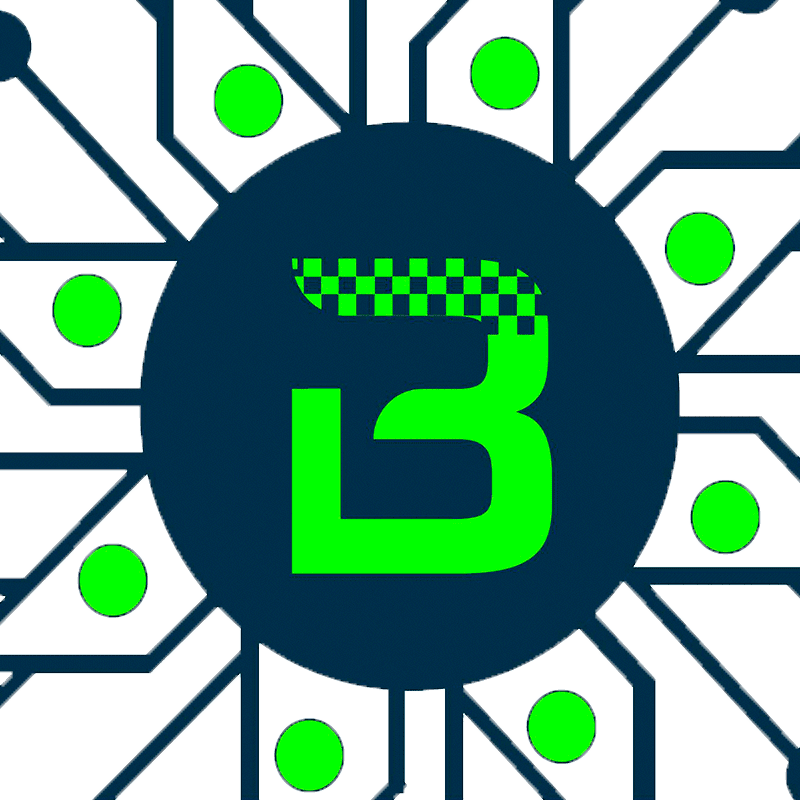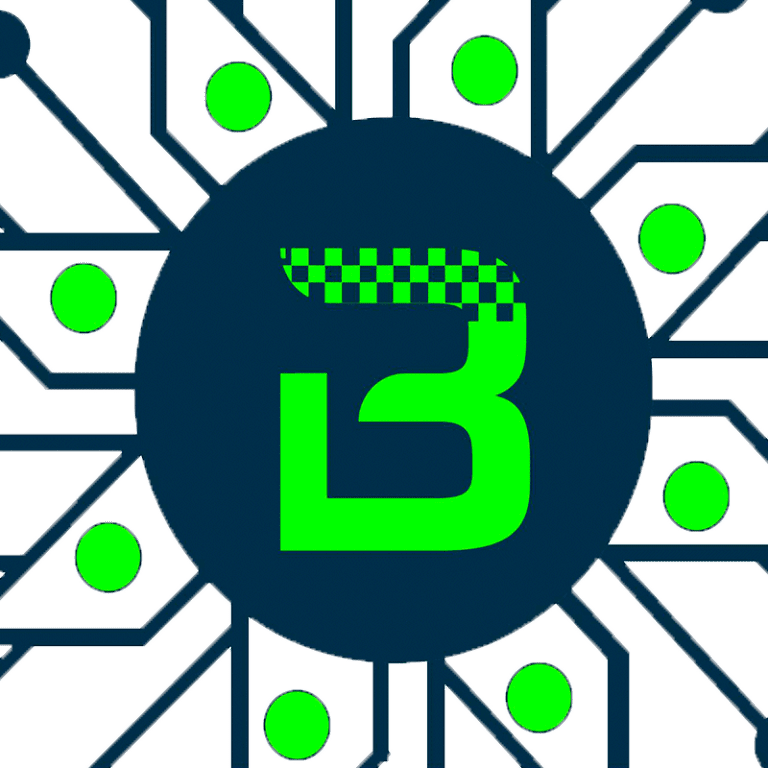Setting up domain hosting involves connecting your domain name to your hosting provider so your website is accessible online. Here’s a step-by-step guide:
Step 1: Purchase a Domain and Hosting
If you don’t already have a domain, purchase one from a domain registrar like Namecheap, GoDaddy, or Google Domains.
Buy hosting from providers like SiteGround, Bluehost, Hostinger, A2 Hosting, or your own server.
Step 2: Get Your Hosting Name Servers (DNS)
Log into your hosting account and find the Nameservers (NS) details (e.g., ns1.hostingprovider.com, ns2.hostingprovider.com).
If you’re using cloud hosting (AWS, DigitalOcean, or VPS), you’ll need to set up custom DNS or use a service like Cloudflare.
Step 3: Update Your Domain’s Nameservers
Log into your domain registrar account (e.g., GoDaddy, Namecheap).
Find the DNS or Nameserver Settings.
Replace the default nameservers with the ones from your hosting provider.
Save changes (It can take a few minutes to 48 hours to propagate worldwide).
Step 4: Link Your Domain to Hosting (cPanel or Custom Panel)
If using cPanel:
Log in to cPanel.
Go to Addon Domains (for multiple domains) or Domain Manager.
Enter your domain name and save.
Assign it to a specific directory.
If using Cloudflare or a VPS:
Use Cloudflare’s free DNS manager to point A records to your hosting IP.
For VPS, configure Apache/Nginx with your domain.
Step 5: Install SSL (HTTPS)
Many hosting providers offer Free SSL via Let’s Encrypt.
If using Cloudflare, enable Flexible SSL.
In cPanel, install the SSL certificate from the SSL/TLS section.
Step 6: Upload Your Website or Install CMS
If you’re using WordPress, install it via cPanel > Softaculous.
If you have custom code, upload files via File Manager or FTP (FileZilla).
For databases, use phpMyAdmin to import MySQL databases.
Step 7: Test and Verify
Open your domain in a browser to check if it’s loading.
Use https://www.whatsmydns.net/ to check if DNS propagation is complete.